Need Help?
What Are Databases?
 Articles usually provide very targeted information, focusing on one small segment of a topic. Articles also tend to be more recent. Newspaper and magazine articles can be updated within days or weeks of an event, while academic journal articles may take a few months or longer.
Articles usually provide very targeted information, focusing on one small segment of a topic. Articles also tend to be more recent. Newspaper and magazine articles can be updated within days or weeks of an event, while academic journal articles may take a few months or longer.
Library databases are the best place to locate articles. These databases contain thousands of sources for you to search for free full-text. Databases have different types of sources, mostly journal or magazine articles, but some databases provide multimedia such as videos or images.
It's important to have a good mix of sources for your speech, and not just rely on websites. Books and articles will provide more in-depth information about your topic, and will be more credible. By using credible sources, your argument as a speaker will be more powerful and persuasive.
Databases
Academic Search Complete (EBSCO)
Access Academic Search Complete | Video Tutorial | How to Cite
A full text database covering many different disciplines and subject areas. A great place to start research on any topic. Coverage is mostly magazines and journals, with limited newspaper articles.
CQ Researcher
Access CQ Researcher | Video Tutorial | How to Cite
Explores a single "hot" issue each week with an in-depth report. Issues range from social and teen issues to environment, health, education, and science. Includes charts, graphs and sidebar articles. Very in-depth information and a great resource for learning about controversial subjects.
NewsBank
Access NewsBank | Video Tutorial | How to Cite
A collection of newspapers from around the United States. Great for finding the latest news about certain issues, as well as looking back to see news articles from the last two decades. Includes the Gainesville Sun. See also NewsBank's Special Reports for a collection of newspaper articles on topics of current interest.
Opposing Viewpoints (Gale in Context)
Access Opposing Viewpoints | Video Tutorial | How to Cite
Provides searchable topics giving pro and con articles, topic overviews, statistics, court cases, links to government agencies and special interest groups, newspaper, magazine, and journal articles and more about social issues.
Ferguson's Career Guidance Center
Access Ferguson's Career Guidance Center | Video Tutorial | How to Cite
A comprehensive resource for career exploration and educational planning. Includes profession profiles, school finder, career assessment, career profile videos, as well as sample résumés and cover letters.
Peterson's Test & Career Prep
Access Peterson's Test & Career Prep | Video Tutorial | How to Cite
Explore careers, get help writing a resume or cover letter, search for jobs, and get tips from experts. This database requires you to create an account with them in order to interact with content. You must first complete a career assessment to begin exploring and researching careers.
Biography (Gale in Context)
Access Biography | How to Cite
Research information about specific people. Contains biographical information from reference books, newspapers, magazines, and journals.
Films on Demand: Speech & Communication Videos
Access Films on Demand: Speech & Communication | Video Tutorial | How to Cite
A collection of communication videos from Films on Demand. Includes principles of communication, famous speeches, and more.
The New York Times Historical (ProQuest)
Access New York Times Historical | Video Tutorial | How to Cite
Provides full-text and full-image articles for The New York Times, covering the period from 1851-2014.
Many of the databases will have a way for you to limit to peer-reviewed articles. These are articles that are more scholarly and academic, and have undergone a rigorous review process before being published.
Look for a checkbox on the search screen that says scholarly, peer-reviewed, or academic.

Browsable Titles

Vital Speeches of the Day is a periodical title that compiles contemporary speeches. This title is available through Academic Search Complete, with archives back to 1934.
The following general magazine titles are available through our library databases and will provide recent and introductory articles on current events and other timely topics.
-
 The American Conservative
Full Text: 2007 to present
The American Conservative
Full Text: 2007 to present
Bias: conservative -
 The Economist
Full Text: 2003 to present
The Economist
Full Text: 2003 to present -
 The Nation
Full Text: 1975 to present
The Nation
Full Text: 1975 to present
Bias: moderate, leaning towards liberal -
 The New American
Full Text: 2008 to present
The New American
Full Text: 2008 to present
Bias: conservative -
 New Republic
Full Text: 1990 to present
New Republic
Full Text: 1990 to present
Bias: moderate, leaning towards liberal -
 Newsweek
Full Text: 1994 to present
Newsweek
Full Text: 1994 to present
Bias: moderate, leaning towards liberal -
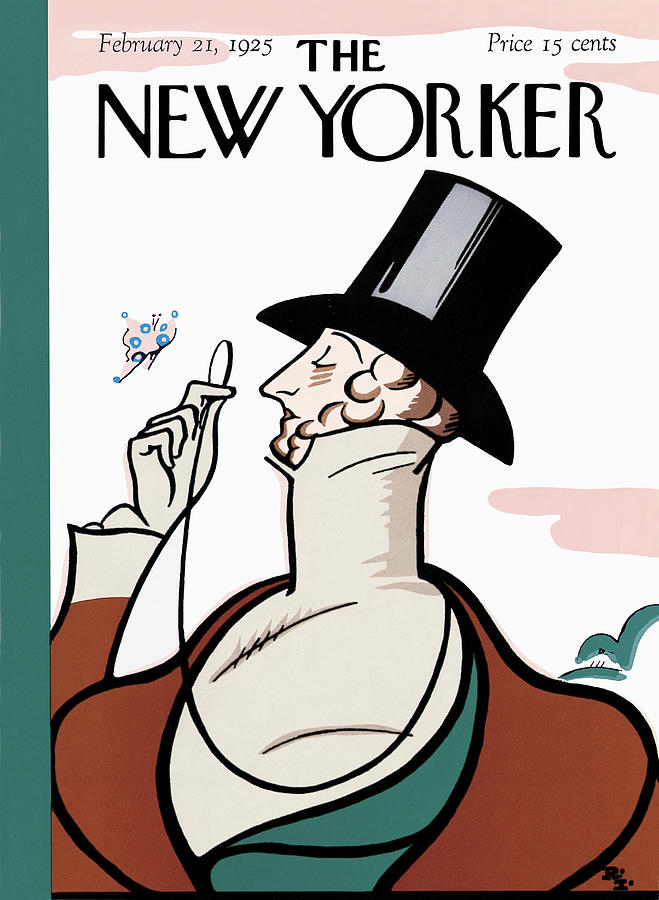 The New Yorker
Full Text: 2004 to present
The New Yorker
Full Text: 2004 to present
Bias: liberal -
 Reason
Full Text: 1994 to present
Reason
Full Text: 1994 to present
Bias: libertarian -
 Time
Full Text: 1923 to present
Time
Full Text: 1923 to present
Bias: moderate, leaning towards liberal -
 U.S. News & World Report
Full Text: on website
U.S. News & World Report
Full Text: on website
Bias: moderate, leaning towards conservative -
 Wired
Browse full issues in Flipster
Wired
Browse full issues in Flipster
Full Text: 2008 to present
Florida Newspapers
-
The Gainesville SunFull Text: 1987 to present
-
The Independent Florida AlligatorAvailable on website. See also the complete digitized archive.
-
The Miami HeraldFull Text: 1982 to present
-
Orlando SentinelFull Text: 1985 to present
-
Tampa Bay TimesFull Text: 1987 to present
U.S. Newspapers
-
The Christian Science MonitorFull Text: 1980 to present
-
New York PostFull Text: 1999 to present
-
The New York TimesFull Text: 1980 to present
-
The Wall Street JournalFull Text: 1984 to present
View Wall Street Journal website (create an account)
Google Scholar
 Google Scholar allows you to search for scholarly articles that have been indexed by Google. By default, most articles in Google Scholar do not have the full text available. To increase the full-text results, set up Google Scholar to connect to Santa Fe College's database and journal holdings.
Google Scholar allows you to search for scholarly articles that have been indexed by Google. By default, most articles in Google Scholar do not have the full text available. To increase the full-text results, set up Google Scholar to connect to Santa Fe College's database and journal holdings.
- Click the three-line icon in the upper left (also called the 'hamburger' menu).

- Click the Settings link; this may be under the More menu.

- Click Library links in the menu.

- Search for Santa Fe College - Find it @ Santa Fe, add a checkmark, and save it.

Only articles with a link in the right column will have their full text available. Find it @ Santa Fe means the full text is in a library database.

You may be prompted to log in with your Office 365 account when clicking the Find it @ Santa Fe link.
If you need access to an article that does not have the full text available, you may request a copy through interlibrary loan.
Research is not done in a vacuum. Research articles will build upon previous work, which allows you to follow a timeline of research.
If you find an article that you like, look at that article's references/citations. You may find more articles that are similar in their research goals and that could be useful. You can then use Google Scholar to locate the full text. For instance, here is a citation of an article about Henrietta Lacks.
Robert D. Truog, Aaron Kesselheim, Steven Joffe, "Paying Patients for Their Tissue: The Legacy of Henrietta Lacks," Science 337, 2012: 37-38.
Input the article title in the Google Scholar search box (be sure that you have already set up your Library Links to connect to Santa Fe College). You may need to add in more information, such as author names, if there are too many irrelevant search results.

Look to the right for the full text links. If there is no full text available, you may place an Interlibrary Loan request.

You may also move forward within the research. In Google Scholar, it will tell you how many articles have cited the article you are looking at. In this case, the article "Paying Patients for Their Tissue" has been cited 62 times.

Click that Cited by link to see the articles that have cited this article, along with full text links as needed.




